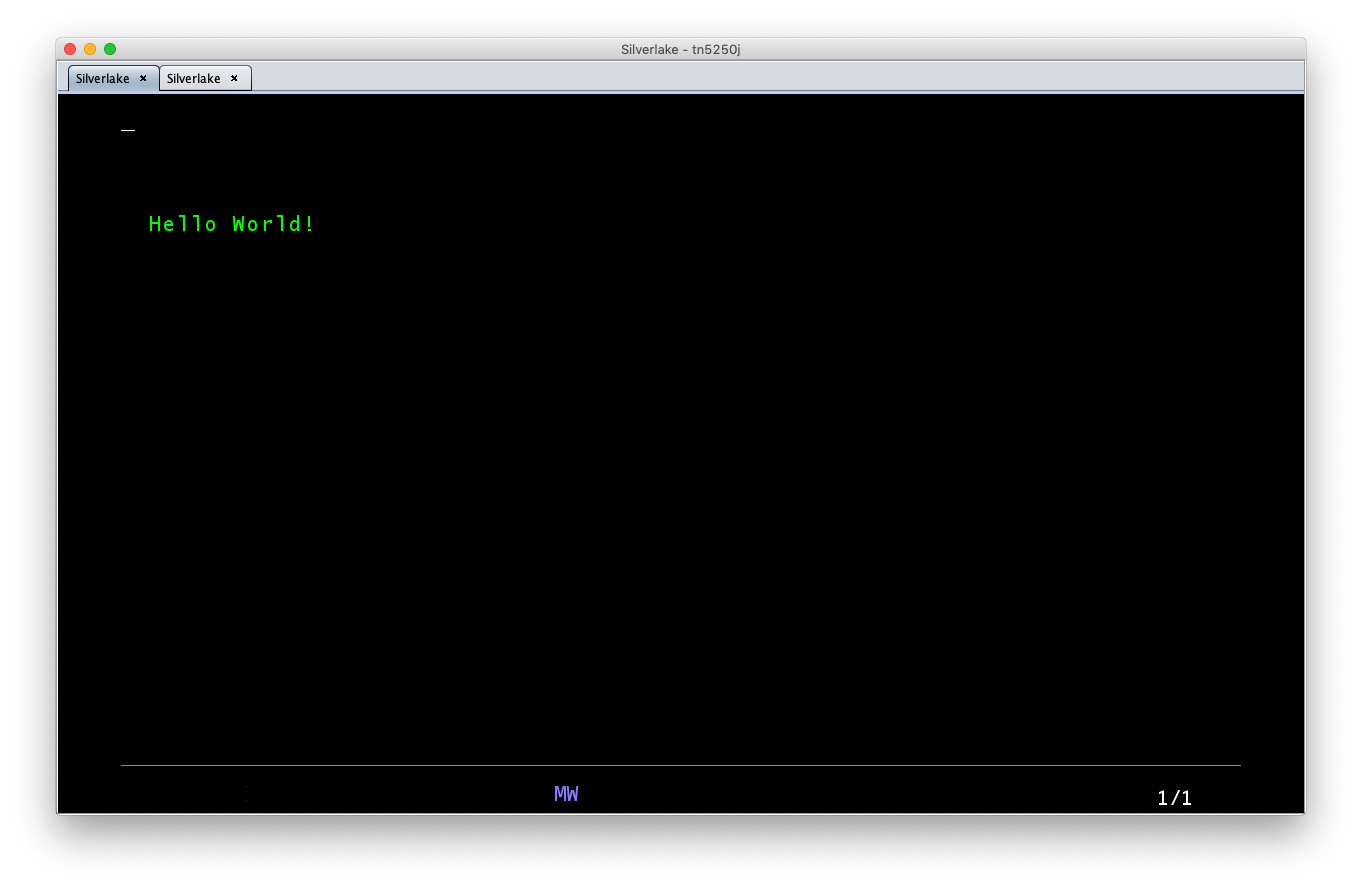Hello World (using database, display file and RPG)
| This article isn't finished yet or needs to be revised. Please keep in mind that thus it may be incomplete.
Reason: Rephrase, reformat, set links and wade out unneccessary stuff. |
This project will show you how to create the minimal components of a runnable application:
- a database file,
- a display file and
- a program to show the content, in ILE RPG.
This could have been done more easily[1], but Heiko wanted to use these standard approach particular features to learn how to do this.
To start, a basic knowledge about AS/400 concepts and how to edit files is mandatory.
By the way: Don't bother about string cases. The AS/400 won't either. Using capital commands and names just makes it more readable in this article.
Creating a physical file to hold the sources
On most systems, every user has a personal library, just like a home in a Linux environment. Multiple libraries coexist, the current (= default for all operations) is stored in the special value *CURLIB[2], just like you are used to a cwd, current working directory in common operating systems with command lines.
Because the value of *CURLIB can be changed by the screen you are currently working in, all following commands will contain my personal library name HKRETSCHME. If you are sure *CURLIB is set correctly, you can usually omit the library.
This command creates a source physical file named HELLO01 which is about to contain all the source "files" (called "members"):
CRTSRCPF FILE(HKRETSCHME/HELLO01) RCDLEN(112) TEXT('Project Hello World')
I prefer to do this with prompting, which I'd recommend to every beginner:
CRTSRCPF
If you don't supply any arguments for this command (or press F4 instead of Enter), you will be presented with a form for helping you find the right parameters.
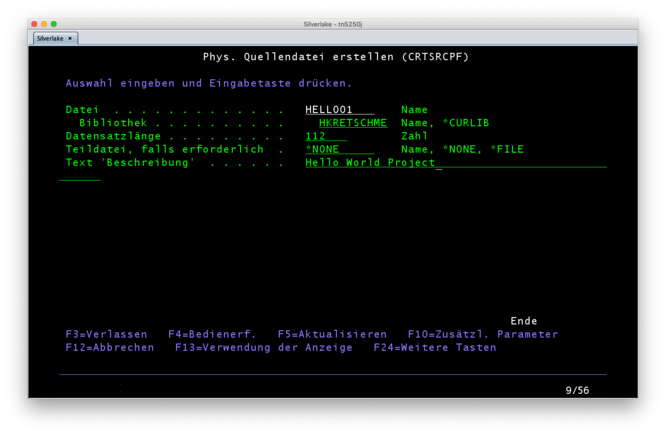
Using no parameters to bring up the prompt screen works great for CRTSRCPF, but in general, OS/400 will only ask for necessary arguments. Some commands, like CHGUSRPRF will just do nothing, because there was nothing to change.
A small detour: "Physical Files"?
Heiko struggled a lot with this and thinks a small introduction is necessary:
- Libraries: Every user has his own personal library, think of it like a Linux home directory. Details
- Physical Files: Of course this is no physical file and you can't touch it. And don't think of if (like I as a german[3] do) as one file (f.e. /etc/passwd), it's more like an collection of informations, like you might know from MacOS resources.
- Members: A member is a file in an physical file, like a book in a filing box. Members of a physical file share the given structure of the PF. Record structure, field lengths, etc.
A more visal approach of explaining:[4]
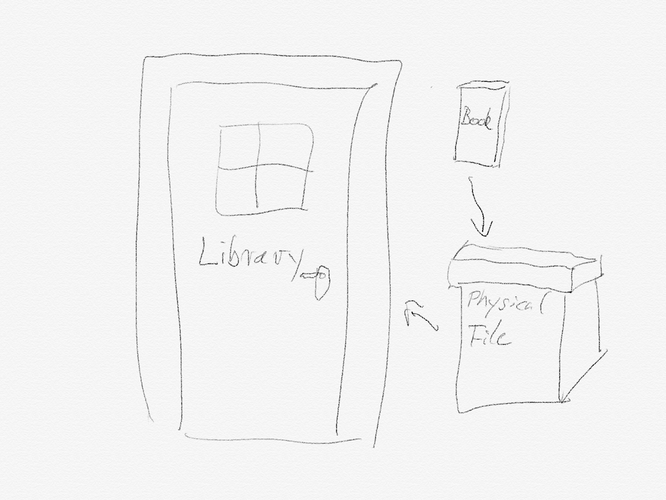
The Library is the room you keep your Physical Files (like filing boxes) in. The Physical Files contain Members (like books) but must be the same size (okay, a crude explanation for the "must share structure" approach).
- You can have as much rooms, filing boxes and books as you want.
- But you can't put rooms in rooms, boxes in boxes or books in books[5].
- The AS/400 has no tree-like storage structure, it is just a list (of Libraries) with a limited depth (Physical Files and Members) to unfold:
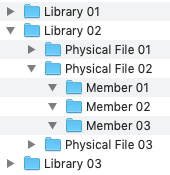
Creating the database
The procedure is as follows:
- Create a text file (called DDS) describing the database
- Compile it into a database physical file
Creating the DDS
The textual description of a database is called DDS. You can learn more here about DDS and here about the DDS format and database fields.
- Input this to work with our just created Source Physical File:
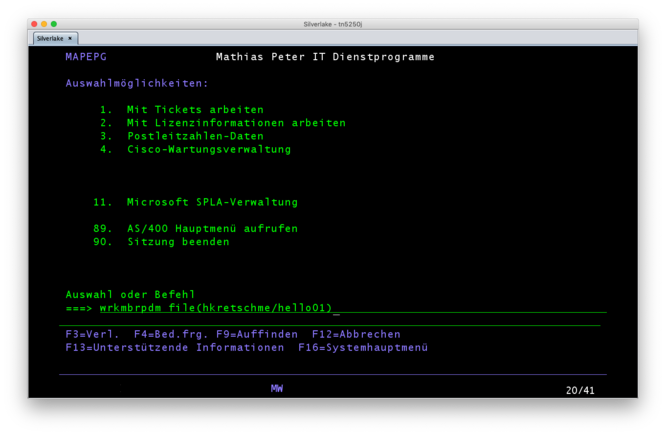
wrkmbrpdm file(hkretschme/hello01) - Hit
F6to create a new member: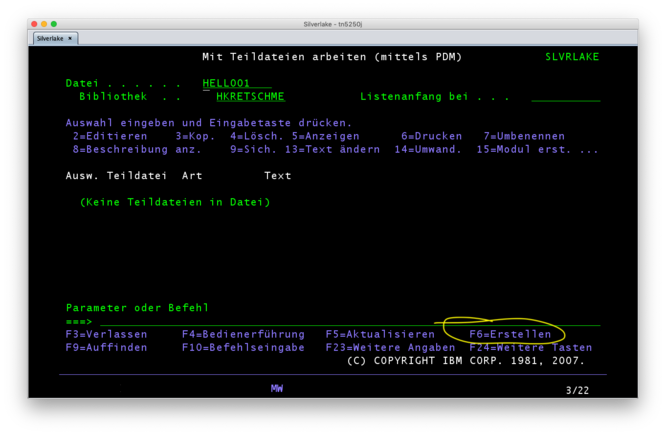
- This will run STRSEU:
(Input member name and typePF)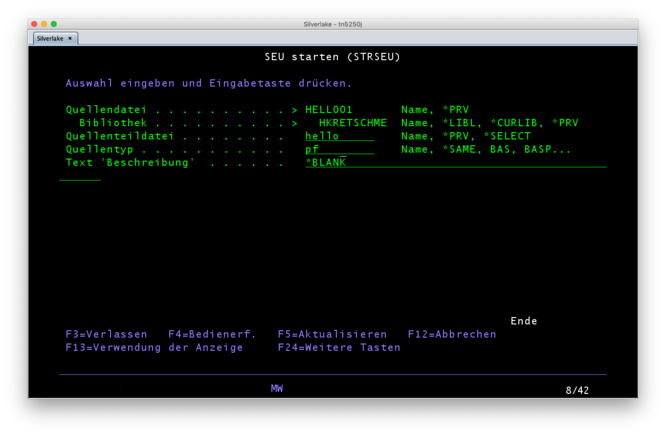
- Which brings you to SEU:
(Enter text as shown)
***************** Datenanfang ******************************************************************************************* 0001.00 A R MESSAGES 191001 means:Add[6]Record namedMESSAGES0002.00 A TEXT 42A 191001 means:Add field namedTEXTwith42bytes ofAscii. 0003.00 A K TEXT 191010 means: Make the fieldTEXTthe key. ******************Datenende *********************************************************************************************
- Enter Y (here: J) to save the member.
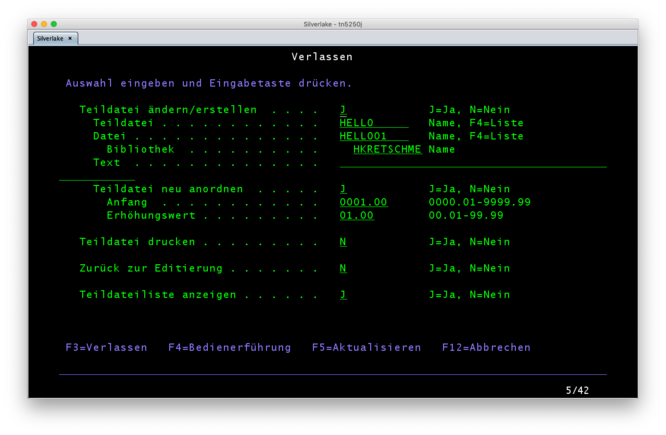
After saving, check the lower lines for messages. If there is a synthax error, return to SEU and check every line.
Hint: UseF4andF1for assistance while coding!
Creating the database physical file
- While working with PDM, enter
14to compile the database.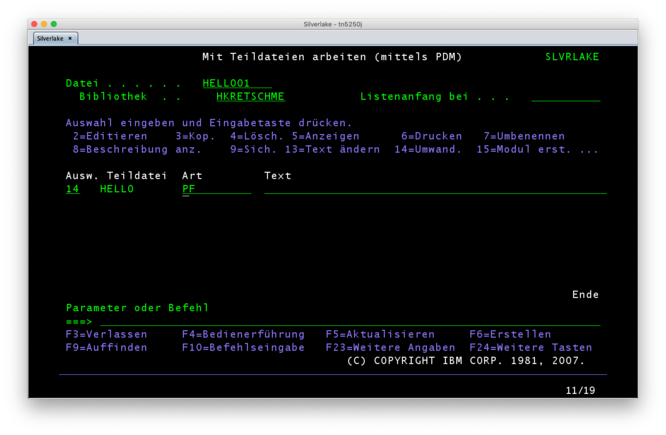
- The compiling will be queued…
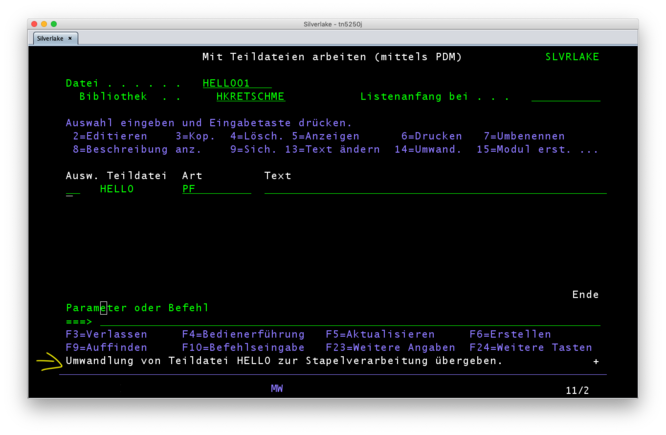
- …and you have to check with
DSPMSGwhether it was successful or not[7]
Hint: Checking my messages with DSPMSG only showed me it wouldn't compile. No error message or any other useful information. If you run into trouble, double check your DDS in SEU, using F4 on every single line. And remember the AS/400 is picky. Even an empty line is enough cause to abort compilation.
- If compilation worked out, you can see your compiled database physical file here:
wrklib + <F4> - Enter
5to show contents of your library - And here it is:
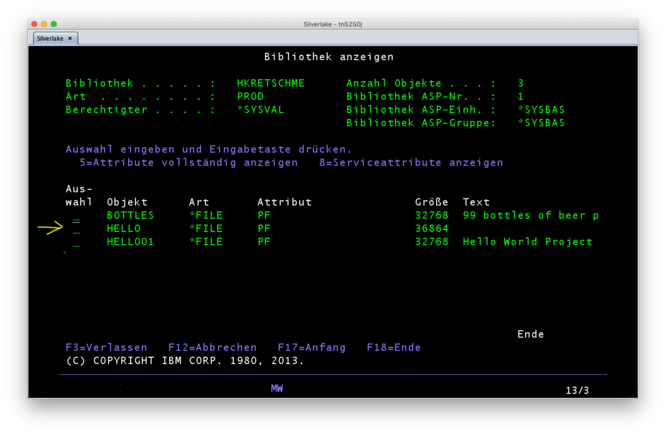
It is namedHELLO, named after the DDS Member we compiled[8].
Insert content into the database
STRSQL+F4- Enter the library name, in this example
HKRETSCHME[9]
- Enter the library name, in this example
- In the interactive SQL session, enter:
INSERT INTO HELLO (TEXT) VALUES ('Hello World!') - There are many ways to display the result:
- If you're still in STRSQL, enter:
SELECT * FROM HELLO - On command line, try this:
DSPF FILE(HKRETSCHME/HELLO)
- If you're still in STRSQL, enter:
Display the content
Create a display file
A Display File (device) is a template for displaying your content.
- Read this and this about creating Display Files (DSPF)
CRTDSPFfollowed byF4- Enter target file and library (I used:
HELLODSP,HKRETSCHME), which will result in a newly created Display File named HELLODSP) - Enter source file, library and DDS member (in this example:
HELLO01,HKRETSCHMEandHELLO) - Press ⏎
- Enter target file and library (I used:
- Then I ran into an problem: The DSPF wasn't created and I couldn't locate the error message. Depending on your system's configuration you will find them in your Print-Queue (use
WRKOUTQ!), or even printed out on a printer.
After some hours, I got it right:
Spalten . . . : 1 100 Editieren HKRETSCHME/HELLO01
SEU==> HELLODSPF
FMT DP .....AAN01N02N03A.Name++++++RLängeDDsFZeiPosFunktionen++++++++++++++++++++++++++ ...+... 9 ...+... 0
***************** Datenanfang *******************************************************************************************
0001.00 REF(HKRETSCHME/HELLO) 191007
0002.00 A R MESSAGES_ 191007
0003.00 A TEXT R 42A O 5 3 191007
******************Datenende *********************************************************************************************
I copied the DDS Member to a new Member named HELLODSPF, changed the type to DSPF, and added the red characters. Explanation:
- the first row to indicate this refers to a database physical file[10]
- the record is named slightly differently than in the DDS, using a trailing
_. Rto mark this field als reference[11]Oto mark this field als output[12]5 3to locate the field in row 5, column 3 of the output screen[13]
If you struggle with the positions of the keywords, have a look at IBM's DDS Reference (PDF) (I used Version 4), the 708 pages are packed with great screenshots and explanations.
Finally, 14 to compile XOR CRTDSPF FILE(HKRETSCHME/HELLODSP) SRCFILE(HKRETSCHME/HELLO01) SRCMBR(HELLODSPF) worked out:
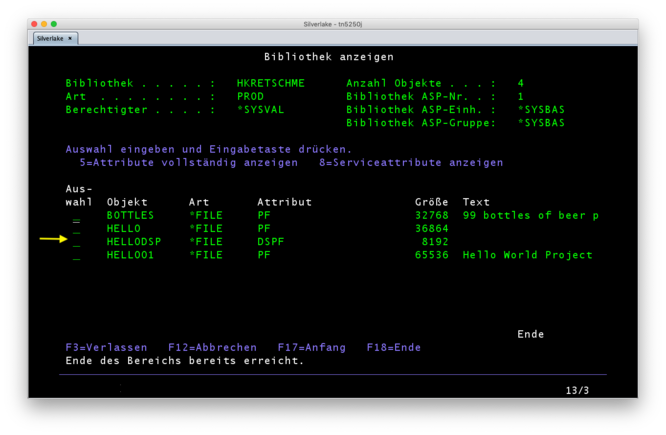
Create the program
Now it's getting clear, that the whole design follows the MVC Paradigma:
- Database Physical File => Model
- Display File => View
- Program[14] => Controller
You can create programs in many languages: CL, REXX, C, COBOL and most commonly used, RPG.
Let's create a RPG:
WRKMBRPDM- Press
F6to create a new RPGLE file calledHELLORPG - Enter this code:
***************** Datenanfang *******************************************************************************************
0001.00 F* Program for reading one row from database and write it do display 191008
0002.00 FHELLO IF E K DISK Def. DB PF 191010
0003.00 FHELLODSPF CF E WORKSTN Def. DSPF 191010
0004.00 C READ MESSAGES Read 1 row 191010
0005.00 C WRITE MESSAGES_ Print 1 row 191010
0006.00 C READ MESSAGES_ Wait for input (key) 191010
0007.00 C RETURN End program 191008
******************Datenende *********************************************************************************************
- Use
14to compile>[15]
Run the program
We did it! \o/
- ↑ e. g. with Hello World (using C)
- ↑ About the Current Library: https://www.ibm.com/support/knowledgecenter/en/ssw_ibm_i_71/rzarl/rzarlcurlib.htm
- ↑ Yes, as a german IT guy you think of "file" as "Datei". But "file" in english can also mean "Akte" or "Karton mit Akten". Sorry for Kauderwelsch.
- ↑ I'm not good at drawing...
- ↑ And as you may have guessed, you can't put rooms in boxes, boxes in books…
- ↑ I know, A stands alphanumeric. But Add is no much better to remember. :)
- ↑ Can anyone tell me how this is done synchronously? Performance isn't an issue any more…
- ↑ If we had chosen the same name for the member as for the source physical file, the PDM would have asked, if I'd want to overwrite the source physical file with the compiled database. Naming the member differently avoided this. This has the advantage that the DDS member remains for later use.
- ↑ Shortcut:
STRSQL LIBOPT(HKRETSCHME) - ↑ Beginning with column 45
- ↑ Column 29
- ↑ Column 38
- ↑ Row: 39-41, column: 42-44
- ↑ Short: PGM
- ↑ If it doesn't check
DSPSMGand, most importantly, your queues withWRKOUTQ. In my case, the compilation reports will be filed as PDF in my home.