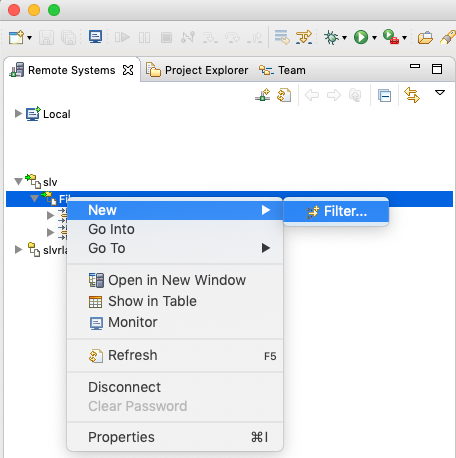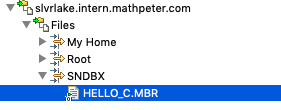Editing Source Files using Eclipse and FTP: Difference between revisions
Jump to navigation
Jump to search
| Line 9: | Line 9: | ||
You can access your files by browsing the filesystem's root, but this is much more handy: | You can access your files by browsing the filesystem's root, but this is much more handy: | ||
* Create a new filter:<br/>[[Image:FTPEclipse04.png]] | * Create a new filter:<br/>[[Image:FTPEclipse04.png]] | ||
* Input folder with this format: <code>/QSYS.LIB/YOURLIBRARY.LIB/YOURPHYSICALSOURCEFILE.FILE</code>, for example: <code>/QSYS.LIB/SNDBX.LIB/SNDBX.FILE</code> | |||
* You can now access the members of this file:<br/>[[Image:FTPEclipse05.png]] | |||
Revision as of 21:45, 7 October 2019
You can access all your files using FTP. This article will show you how to Edit-In-Place with Eclipse Neon.3 and Remote Systems Extension.
Setting up the connection
- Add a new connection:
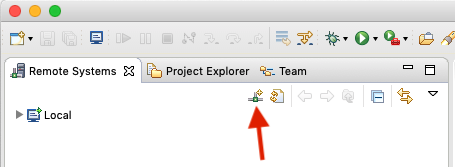
- Choose FTP:
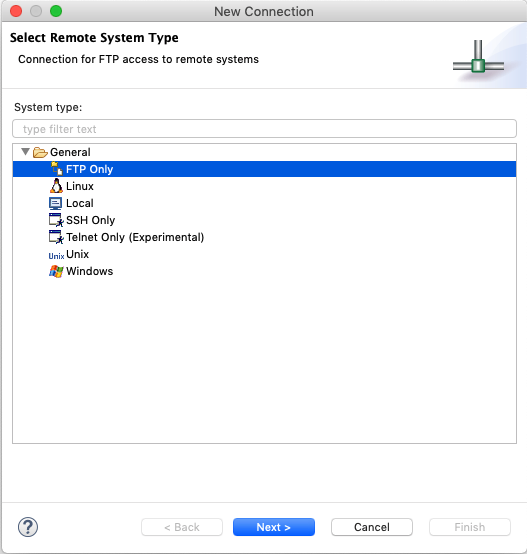
Input your hostname, username and so on. - Open Preferences and set transfer mode for files to ASCII:
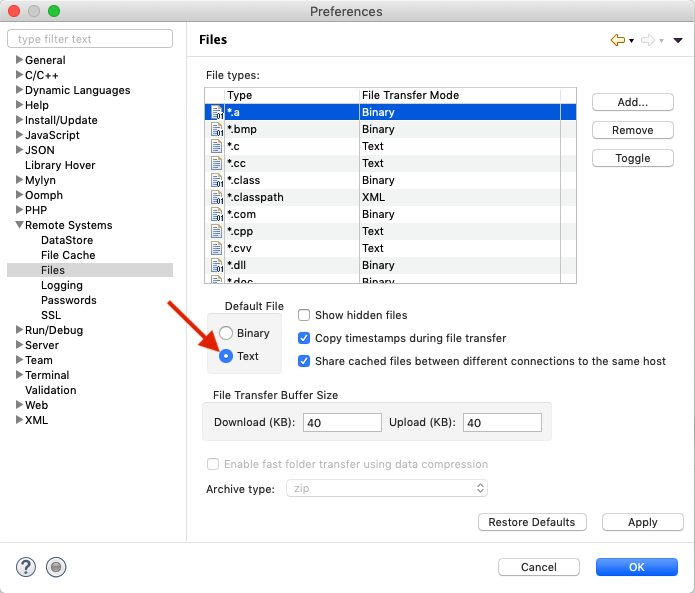
Setting up a filter to access files
You can access your files by browsing the filesystem's root, but this is much more handy: