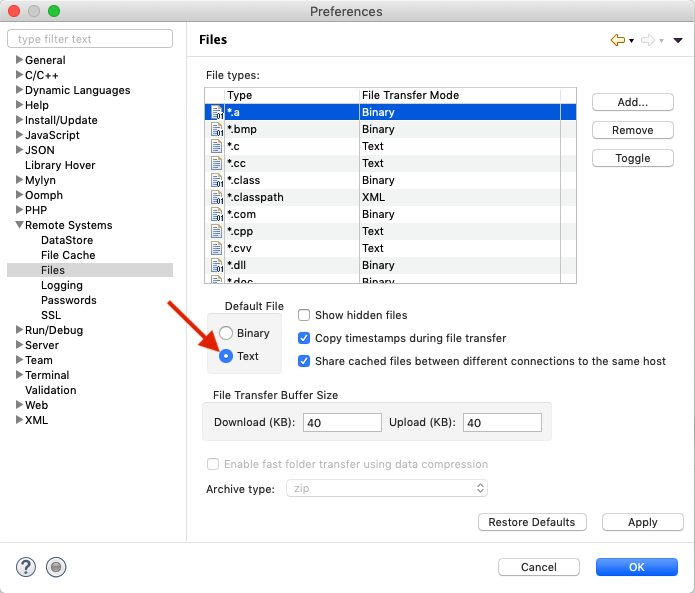Editing Source Files using Eclipse and FTP: Difference between revisions
Jump to navigation
Jump to search
| Line 4: | Line 4: | ||
* Add a new connection:<br/>[[Image:FTPEclipse01.png]] | * Add a new connection:<br/>[[Image:FTPEclipse01.png]] | ||
* Choose <tt>FTP</tt>:<br/>[[Image:FTPEclipse02.png]]<br/>Input your hostname, username and so on. | * Choose <tt>FTP</tt>:<br/>[[Image:FTPEclipse02.png]]<br/>Input your hostname, username and so on. | ||
* Set transfer mode for files to ASCII:<br/>[[Image:FTPEclipse03.png]] | |||
== Setting up a filter to access files == | == Setting up a filter to access files == | ||
Revision as of 21:38, 7 October 2019
You can access all your files using FTP. This article will show you how to Edit-In-Place with Eclipse Neon.3 and Remote Systems Extension.
Setting up the connection
- Add a new connection:
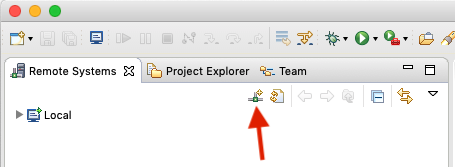
- Choose FTP:
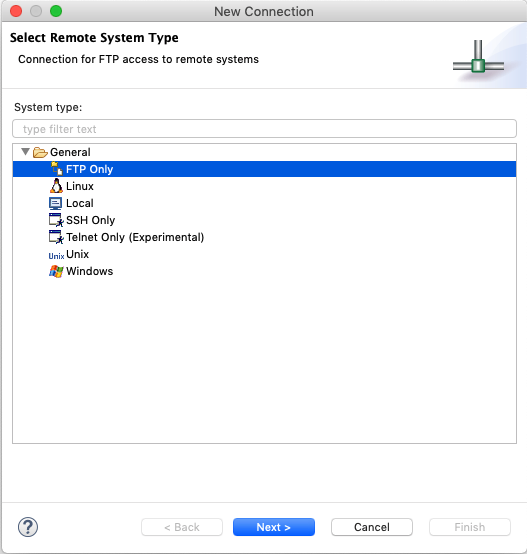
Input your hostname, username and so on. - Set transfer mode for files to ASCII: