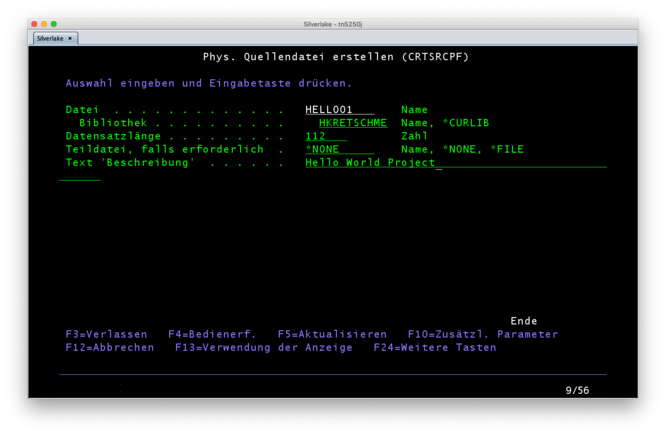User:Heiko
About
This is Heikos personal page, in which he maybe shares some private information or collects bits for new articles.
Personal information
Heiko has been in IT since the 90s, but never worked with an AS/400...until 2019. He'll document his first steps in the hope they will be useful to others.
Ideas for new articles
Project Hello World
Preparations
Things you need:
- An working tn5250 terminal, connected and logged in
- maybe this as a primer or quick reference:
Creating a physical file to hold the sources
Every user has a personal library, like a home in an Linux environment. Since a user can have and use multiple libraries, the current (=default for all operations) is stored in *CURLIB[1]. Because the value of *CURLIB can be changed by the screen you are currently working in, all following commands will contain my personal library name HKRETSCHME. If you are sure *CURLIB is set correctly, you can omit the library.
This command creates a physical file named HELLO01:
CRTSRCPF FILE(HKRETSCHME/HELLO01) RCDLEN(112) TEXT('Project Hello World')
But I prefer to do this in more steps, which I'd recommend to every beginner (By the way: don't bother using cases, the AS/400 won't either. Using capital commands and names just makes it more readable in this article.):
CRTSRCPF
If you don't give any parameters for this command, you will be asked. This works great for CRTSRCPF, but in general, OS/400 will only ask for necessary arguments. Some commands, like CHGUSRPRF will just do nothing.
This always works:
Enter the command you want to execute and then hit F4.
A small detour: Physical Files?
Heiko struggled a lot with this and thinks a small introduction is necessary:
- Libraries: Every user has his own personal library, think of it like a Linux home directory. Details
- Physical Files: Of course this is no physical file and you can't touch it. And don't think of if (like I as a german[2] do) as one file (f.e. /etc/passwd), it's more like an collection of informations, like you might know from MacOS resources.
- Members: A member is a file in an physical file, like a book in a filing box. Members of a physical file share the given structure of the PF. Record structure, field lengths, etc.
A more visal approach of explaining:
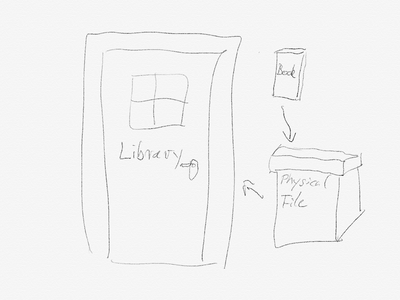
The Library is the room you keep your Physical Files (like filing boxes) in. The Physical Files contain Members (like books) but must be the same size (okay, a crude explanation for the "must share structure" approach).
- You can have as much rooms, filing boxes and books as you want.
- But you can't put rooms in rooms, boxes in boxes or books in books[3].
- The AS/400 has no tree-like storage structure, it is just a list (of Libraries) with a limited depth (Physical Files and Members) to unfold:
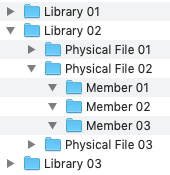
Creating the database
The procedure is as follows:
- create a text file describing the database
- compile it into a database
Creating the DDS
The textual description of a database is called DDS. You can learn more here about DDS and here about the DDS format and database fields.
- Input this to work with our just created Source Physical File:
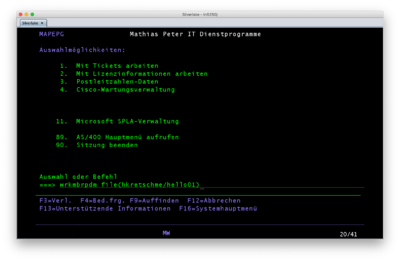
wrkmbrpdm file(hkretschme/hello01) - Hit
F6to create a new member: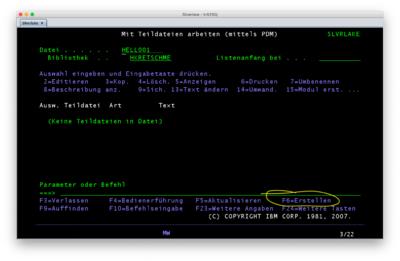
- This will run STRSEU:
(Input member name and typePF)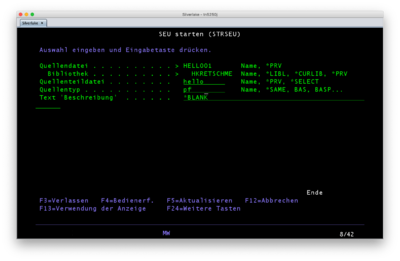
- Which brings you to SEU:
(Enter text as shown)
***************** Datenanfang ******************************************************************************************* 0001.00 A R MESSAGES 191001 means:Add[4]Record namedMESSAGES0002.00 A TEXT 42A 191001 means:Add field namedTEXTwith42bytes ofAscii. 0003.00 A K TEXT 191010 means: Make the fieldTEXTthe key. ******************Datenende *********************************************************************************************
- Enter Y (here: J) to save the member.
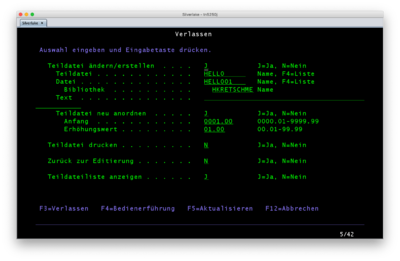
After saving, check the lower lines for messages. If there is a synthax error, return to SEU and check every line.
Hint: UseF4for assistance while coding!
Creating the database physical file
- While working with PDM, enter
14to compile the database.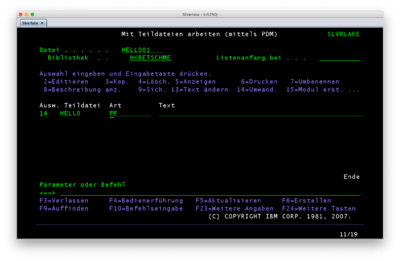
- The compiling will be queued…
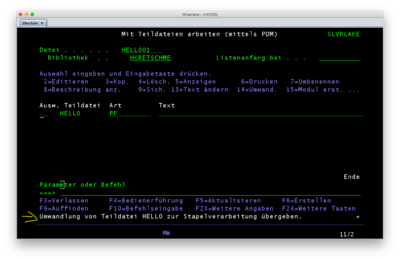
- …and you have to check with
DSPMSGwhether it was successful or not[5]
Hint: Checking my messages with DSPMSG only showed me it wouldn't compile. No error message or any other useful information. If you run into trouble, double check your DDS in SEU, using F4 on every single line. And remember the AS/400 is picky. Even an empty line is enough cause to abort compilation.
- If compilation worked out, you can see your compiled database physical file here:
wrklib + <F4> - Enter
5to show contents of your library - And here it is:
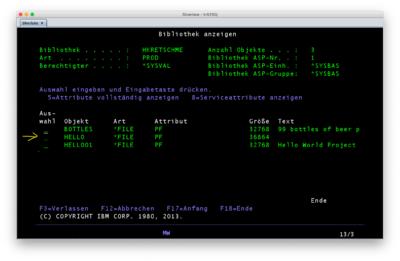
It is namedHELLO, named after the DDS Member we compiled[6].
Insert content into the database
STRSQL+F4- Enter the library name, in this example
HKRETSCHME[7]
- Enter the library name, in this example
- In the interactive SQL session, enter:
INSERT INTO HELLO (TEXT) VALUES ('Hello World!') - There are many ways to display the result:
- If you're still in STRSQL, enter:
SELECT * FROM HELLO - On command line, try this:
DSPF FILE(HKRETSCHME/HELLO)
- If you're still in STRSQL, enter:
Display the content
Create a display file
A Display File (device) is a template for displaying your content.
- Read this and this about creating DISPLAY FILES (DSPF)
CRTDSPFfollowed byF4- Enter target file and library (I used:
HELLODSP,HKRETSCHME), which will result in a newly created Display File named HELLODSP) - Enter source file, library and DDS member (in this example:
HELLO01,HKRETSCHMEandHELLO) - Press ⏎
- Enter target file and library (I used:
- Then I ran into an problem: The DSPF wasn't created and I couldn't locate the error message. Depending on your system's configuration you will find them in your Print-Queue (use
WRKOUTQ!), or even printed out on a printer. In my case, a PDF is created and showed the following:
After some hours, I got it right:
Spalten . . . : 1 100 Editieren HKRETSCHME/HELLO01
SEU==> HELLODSPF
FMT DP .....AAN01N02N03A.Name++++++RLängeDDsFZeiPosFunktionen++++++++++++++++++++++++++ ...+... 9 ...+... 0
***************** Datenanfang *******************************************************************************************
0001.00 REF(HKRETSCHME/HELLO) 191007
0002.00 A R MESSAGES_ 191007
0003.00 A TEXT R 42A O 5 3 191007
******************Datenende *********************************************************************************************
I copied the DDS Member to a new Member named HELLODSPF, changed the type to DSPF, and added the red characters. Explanation:
- the first row to indicate this refers to a database physical file[8]
- the record is named slightly differently than in the DDS, using a trailing "_".
Rto mark this field als reference[9]Oto mark this field als output[10]5 3to locate the field in row 5, column 3 of the output screen[11]
If you struggle with the positions of the keywords, have a look at IBM's DDS Reference (PDF) (I used Version 4), the 708 pages are packed with great screenshots and explanations.
Finally, 14 to compile XOR CRTDSPF FILE(HKRETSCHME/HELLODSP) SRCFILE(HKRETSCHME/HELLO01) SRCMBR(HELLODSPF) worked out:
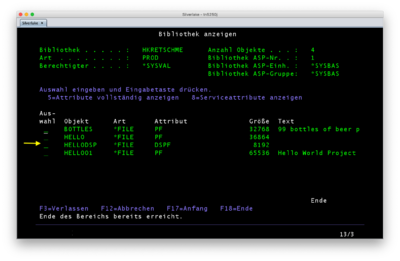
Create the program
Now it's getting clear, that the whole design follows the MVC Paradigma:
- Database Physical File => Model
- Display File => View
- Program[12] => Controller
You can create programs in many languages: CL, REXX, C, COBOL and most commonly used, RPG.
Let's create a RPG:
WRKMBRPDM+F6
TODO: MOVE THIS TO --> Beginners Project: Hello World (using database and display file)
Project: Access database with ODBC
Create a database
I suggest you try Beginners Project: 99 Bottles Of Beer (using REXX) and Beginners Project: Hello World (using database and display file) before you try this![13]
Create a database to play with
- This is the third project Heiko did, so his personal Library was getting a bit cluttered. Therefore, let's create a library just for this niew project:
CRTLIB LIB(ODBC) TEXT(Library for ODBC project)
CRTSRCPF FILE(ODBC/ODBCDB) RCDLEN(112) TEXT('Project ODBC and Database')to create new physical file to hold the DDS.WRKMBRPDM FILE(ODBC/ODBCDB)Work with this file.F6to create new member, insert member's name and typePF: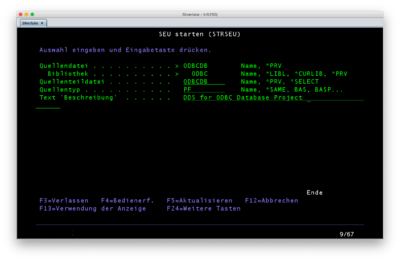
- Enter this DDS: (Learn what the below means)
***************** Datenanfang *******************************************************************************************
0001.00 A R CALLS 191002
0002.00 A CALLER 42A 191002
0003.00 A CALLED 42A 191002
0004.00 A DATE L 191002
0005.00 A TIME T 191002
0006.00 A TIMESTAMP Z 191002
******************Datenende *********************************************************************************************
14to compile…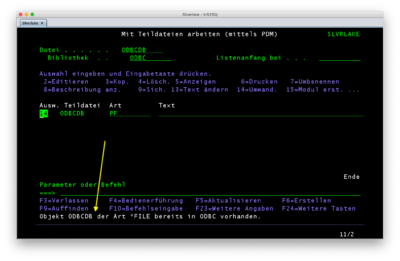
…I failed again. Stupid me. I can't create a new physical database file in the same place, where source physical file (with the same name!) exists.- Just rename the DDS member from
ODBCDBtoODBCDBPF: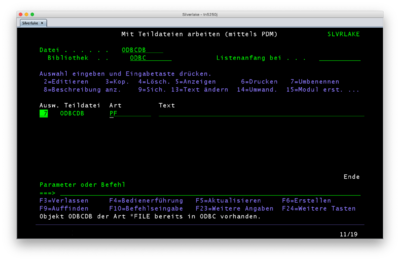
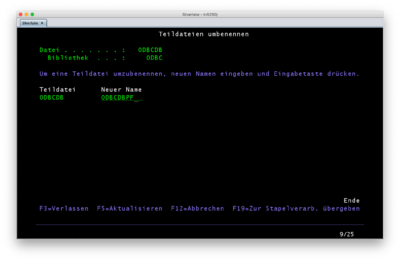
- And try again.
- Check with
DSPMSG[14] whether the compile was successful or not. If it did, you find the new PF in the library: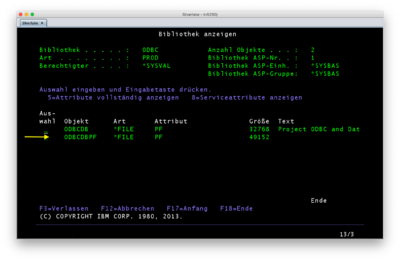
- Just rename the DDS member from
Insert content into the database
HIER WEITERMACHEN!
STRSQL+F4- Enter the library name, in this example
ODBC[15]
- Enter the library name, in this example
- In the interactive SQL session, enter:
INSERT INTO CALLS (CALLER, CALLED, TIME, DATE, TIMESTAMP) VALUES ('Ernie', 'Bert', 2019-10-05, '23:23', '2019-10-05 23:23:42')[16] - There are many ways to display the result:
- If you're still in STRSQL, enter:
SELECT * FROM CALLS - On command line, try this:
DSPF FILE(ODBC/ODBCDBPF) - Or use
STRDFU, select option 5 and fill out the displayed form.
- If you're still in STRSQL, enter:
Articles to maintain
- Beginners Project: 99 Bottles Of Beer (using REXX)
- Beginners Project: Hello World (using C)
- Editing Source Files using Eclipse and FTP
- Compile Sources Without Queuing
Sandbox
Screen mit MW-Bordmitteln
Anmelden
System . . . . . : SLVRLAKE
Subsystem . . . . : QINTER
Bildschirm . . . : QPADEV0004
Benutzer . . . . . . . . . . . .
Kennwort . . . . . . . . . . . .
Programm/Prozedur . . . . . . . .
Men} . . . . . . . . . . . . . .
Aktuelle Bibliothek . . . . . . .
(C) COPYRIGHT IBM CORP. 1980, 2013.
Und nun Screen mit Bordmitteln und etwas HTML-Foo
Anmelden
System . . . . . : SLVRLAKE
Subsystem . . . . : QINTER
Bildschirm . . . : QPADEV0004
Benutzer . . . . . . . . . . . .
Kennwort . . . . . . . . . . . .
Programm/Prozedur . . . . . . . .
Men} . . . . . . . . . . . . . .
Aktuelle Bibliothek . . . . . . .
(C) COPYRIGHT IBM CORP. 1980, 2013.
Using (not-working) console-tag
<console> Test </console>
<console>
Anmelden
System . . . . . : SLVRLAKE
Subsystem . . . . : QINTER
Bildschirm . . . : QPADEV0004
Benutzer . . . . . . . . . . . .
Kennwort . . . . . . . . . . . .
Programm/Prozedur . . . . . . . .
Men} . . . . . . . . . . . . . .
Aktuelle Bibliothek . . . . . . .
(C) COPYRIGHT IBM CORP. 1980, 2013.
</console>
- Links
- References:
- ↑ https://www.ibm.com/support/knowledgecenter/en/ssw_ibm_i_71/rzarl/rzarlcurlib.htm
- ↑ Yes, as a german IT guy you think of "file" as "Datei". But "file" in english can also mean "Akte" or "Karton mit Akten". Sorry for Kauderwelsch.
- ↑ And as you may have guessed, you can't put rooms in boxes, boxes in books…
- ↑ I know, A stands alphanumeric. But Add is no much better to remember. :)
- ↑ Can anyone tell me how this is done synchronously? Performance isn't an issue any more…
- ↑ If we had chosen the same name for the member as for the source physical file, the PDM would have asked, if I'd want to overwrite the source physical file with the compiled database. Naming the member differently avoided this. This has the advantage that the DDS member remains for later use.
- ↑ Shortcut:
STRSQL LIBOPT(HKRETSCHME) - ↑ Beginning with column 45
- ↑ Column 29
- ↑ Column 38
- ↑ Row: 39-41, column: 42-44
- ↑ Short: PGM
- ↑ Heiko made this pretty brief, f.e. not every
F3or⏎is noted. - ↑ or use Compile Sources Without Queuing
- ↑ Shortcut:
STRSQL LIBOPT(ODBC) - ↑ Timestamp format: https://www.ibm.com/support/knowledgecenter/SSFMBX/com.ibm.swg.im.dashdb.sql.ref.doc/doc/r0007107.html